If you’ve ever opened Procreate, stared at a blank canvas, and felt your artwork needed more life, you’re not alone. Every digital artist reaches a point where their painting feels too flat or smooth — and that’s exactly when free Procreate texture brushes can add the depth and tactile detail that makes your art truly stand out.
That’s where Procreate texture brushes come in. With the right brush, you can turn a plain digital sketch into a rich, layered masterpiece that feels alive.
Whether you’re painting dreamy illustrations, gritty concept art, or charming character designs, these five free Procreate texture brushes will give your work the depth and personality it deserves.
Table of Contents
Why Texture Brushes Matter in Digital Art
You can have the best color palette and composition in the world, but without texture, your art can look sterile — almost too digital. Texture adds soul. It brings in imperfection, grain, and subtle noise that mimics the look of real materials like canvas, paper, charcoal, or fabric.
Here’s why texture brushes are a game-changer for your workflow:
- They add realism – even stylized art benefits from the organic feel of rough paper or brushed pigment.
- They create atmosphere – texture affects how viewers feel about your piece, whether it’s soft and cozy or rough and dramatic.
- They save time – no need to manually paint textures; one swipe can add instant detail.
- They encourage creativity – experimenting with different brushes often leads to new styles and techniques.
If you want your art to stand out on platforms like Instagram or ArtStation, mastering texture is one of the easiest and most rewarding upgrades you can make.
5 Free Procreate Texture Brushes You’ll Instantly Love
Let’s dive into the five free brushes that every digital artist should try. Each one brings something special — whether you’re sketching, painting, or adding finishing touches.
1. 60+ Cartoon Texture Brushes for Procreate
If you love bold colors, dynamic lines, and stylized character art, this massive pack is a dream. You get over 60 Procreate texture brushes built for comic artists and illustrators who want that punchy, hand-drawn look.
Why you’ll love it:
- Wide range of textures — from clean halftones to gritty shading brushes.
- Perfect for both line art and color rendering.
- Easy to control with pressure sensitivity, giving you tons of variation.
Pro Tip: Layer two or three brushes to create depth. For example, use a halftone texture on top of a rough ink brush for a dynamic comic-style finish.
Best For:
- Cartoonists and comic book artists
- Character designers
- Stylized illustrations
2. 56 Texture Brushes for Procreate
This set is a must-have if you’re going for a more painterly or realistic look. With 56 brushes covering canvas grain, grunge patterns, and organic surfaces, this collection gives you the power to recreate the feel of traditional painting right on your iPad.
Why you’ll love it:
- Incredibly versatile — perfect for concept art, portraits, or landscapes.
- Adds a natural, handmade vibe without overcomplicating your process.
- Works beautifully with Procreate’s blending and smudge tools.
Pro Tip: Try lowering your brush opacity and layering different textures to simulate natural pigment buildup, just like you’d see in oil or acrylic art.
Best For:
- Concept artists
- Landscape painters
- Digital illustrators who love realism
3. Traditional Sketching Brushes for Procreate
Sometimes, you just want to feel like you’re drawing in your old sketchbook again — the scratch of pencil, the smudge of graphite. This brush set captures that perfectly.
You’ll find brushes that replicate real pencils, fine liners, and paper grain, giving you that classic sketchbook feel without leaving your digital workspace.
Why you’ll love it:
- Authentic pencil texture that reacts naturally to pressure and tilt.
- Perfect for rough sketches, linework, or shading studies.
- Great for artists transitioning from traditional to digital.
Pro Tip: Use a soft pencil brush for your initial sketch and a harder one for line refinement — just like layering HB and 2B pencils in real life.
Best For:
- Sketch artists
- Storyboarders
- Artists who love the “paper feel” in digital form
4. Textured Skin Effect Brush
Adding believable skin detail can be tricky — especially if your portraits end up looking too smooth or airbrushed. The Textured Skin Effect Brush solves that problem instantly.
With just a few strokes, it creates subtle pores, freckles, and organic imperfections that make skin look real.
Why you’ll love it:
- Realistic skin texture in seconds.
- Perfect for both human and creature art.
- Non-destructive — apply on a clipping mask for total control.
Pro Tip: Use it sparingly around cheeks, forehead, and nose. Combine it with soft blending to keep your portraits natural, not over-textured.
Best For:
- Portrait artists
- Character designers
- 3D-look digital painters
5. Flat Charcoal Brush for Procreate
Few brushes capture drama and expressiveness like charcoal. The Flat Charcoal Brush gives you that rough, gritty realism without the mess.
Whether you’re doing figure drawing, moody portraits, or atmospheric concept work, this brush delivers a raw, emotional quality that digital tools often lack.
Why you’ll love it:
- Perfect for shading and dramatic lighting studies.
- Pressure-responsive — light strokes for smoke, heavy for deep tone.
- Great for black-and-white or monochrome art.
Pro Tip: Try using a dark gray background instead of pure white to mimic traditional charcoal paper.
Best For:
- Life drawing
- Dramatic portrait art
- Concept sketches
Comparison Table: Free Texture Brush Features
| Brush Name | Style | Best For | Texture Type | Ideal Use |
| 60+ Cartoon Texture Brushes | Comic / Stylized | Character art | Halftone, ink, rough | Comic shading |
| 56 Texture Brushes | Realistic | Painting | Canvas, paper, grunge | Concept art |
| Traditional Sketching Brushes | Classic | Line work | Pencil grain | Sketching |
| Textured Skin Effect Brush | Portrait | Realism | Skin pores | Character design |
| Flat Charcoal Brush | Expressive | Shading | Charcoal grit | Dramatic art |
How to Install Procreate Brushes (Step-by-Step)
If you’re new to Procreate, installing brushes is quick and easy. Here’s how you can get started:
- Download your .brushset file from a trusted source (like your favorite Etsy shop or artist’s site).
- Tap “Open in Procreate.” The app automatically imports the brushes.
- Find them in your Brush Library under “Imported.”
- Test and tweak settings like grain, opacity, or flow to suit your art style.
💡 Tip: Create a new “Texture Brushes” folder inside your Brush Library to keep everything organized.
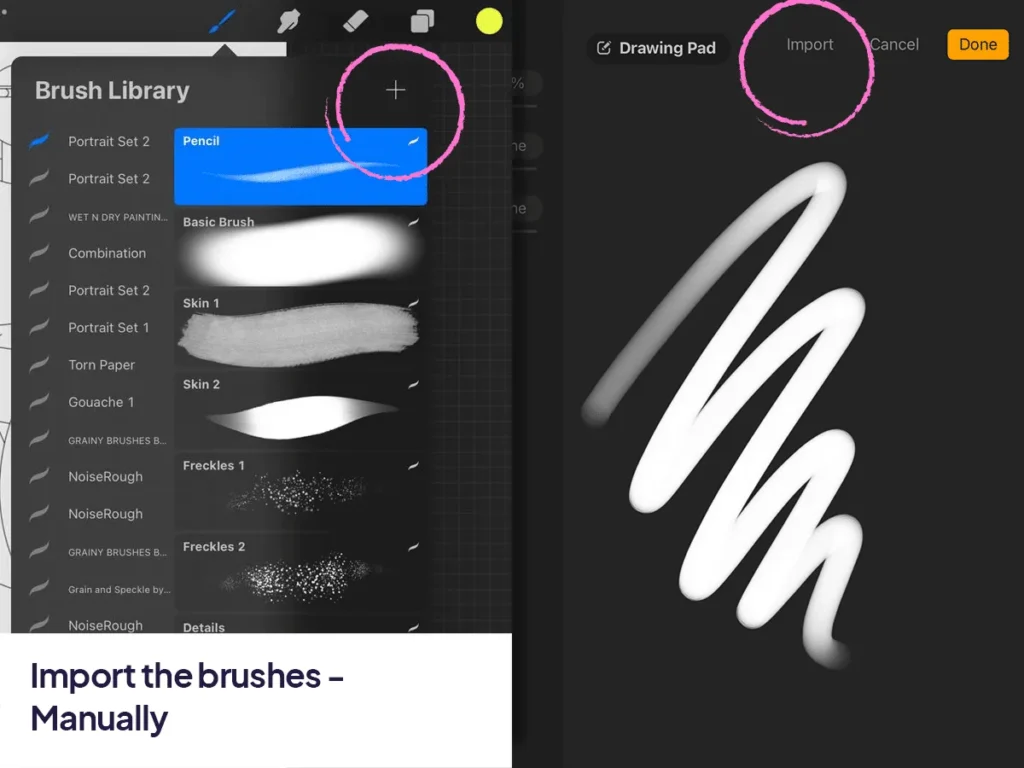
Procreate Tips: Get the Most Out of Your Texture Brushes
Even the best brushes won’t shine without a little technique. Here are a few ways to level up your texturing game:
- Use Clipping Masks: Apply texture only where you want it — no messy erasing.
- Experiment with Blend Modes: “Overlay” and “Multiply” work wonders for depth.
- Adjust Grain and Jitter: Small tweaks can make brushes feel completely new.
- Layer Textures: Combine subtle paper grain with bold grunge for realistic variation.
- Zoom Out Often: Texture can look perfect up close but too harsh from a distance — balance is key.
By mastering these small details, you’ll add visual richness that keeps viewers looking longer.
Other Free Brush Sets to Explore
Want to expand your collection? Check out these popular free resources:
- Real Ink Brushes by GeoDesign – authentic ink textures for comic artists.
- Subtle Grain Paper Pack – perfect for background texture layering.
- Watercolor Essentials – beautiful soft brushes for gentle washes and color blending.
These sets combine beautifully with your texture pack for endless creative possibilities.
Conclusion: Bring Your Art to Life with Texture
Adding texture to your digital art is like adding seasoning to a meal — it’s what makes everything come together. The right Procreate texture brush doesn’t just improve your technique; it inspires new ideas and emotions in your work.
So, don’t be afraid to experiment. Mix brushes, layer textures, play with pressure — and most importantly, have fun with it.
Download more Procreate texture brushes on our Gumroad store
FAQ — Free Procreate Texture Brushes
How do you install Procreate brushes?
Just tap the .brushset file, select “Open in Procreate,” and it’ll appear automatically in your Brush Library.
Are free Procreate texture brushes safe to use?
Yes, as long as you download them from trusted sources like Gumroad, Creative Market, or verified artist websites.
Can I use free brushes for commercial work?
Always check the brush license. Many free sets are for personal use only, while others allow full commercial rights.
What’s the best brush for beginners?
Start with the 56 Texture Brushes for Procreate — they’re versatile, easy to control, and look great on any style.
How do I make my textures look natural?
Use low opacity, build up layers gradually, and adjust brush settings like grain scale. Avoid overusing the same pattern — subtlety is key.
